Do you know that In MS Excel Office Program, there are 2 ways for operating the keyboard shortcut of “Switch to the next tab in dialog box”?
The best answers are below.
Before we go there, we should to know what a dialog box in Excel looks like first.
A dialog box in Excel is a form attached and hidden within some groups of ribbon. It will be explored once the user clicking onto the launcher that commonly located at the bottom below right corner of tools command group.
In a dialog box, it has some different features and options that allow users to use it as aspect in the current worksheet.
Each option in dialog box can be selected by using mouse clicking on it directly. Additionally, there are 2 more alternatives of shortcut key to select it as well.
First Method of Switch the tab in dialog box;
Second alternative method;
Continually pressing the key “Tab” until found the option what you want.
Look at the illustrated image describe the result of using shortcut key below. First result, the tab "Page" is activating, the "Margin" tab display secondly, follow by the "Header/Footer", and the last the "Sheet" option tab.
The best answers are below.
Before we go there, we should to know what a dialog box in Excel looks like first.
A dialog box in Excel is a form attached and hidden within some groups of ribbon. It will be explored once the user clicking onto the launcher that commonly located at the bottom below right corner of tools command group.
In a dialog box, it has some different features and options that allow users to use it as aspect in the current worksheet.
Each option in dialog box can be selected by using mouse clicking on it directly. Additionally, there are 2 more alternatives of shortcut key to select it as well.
First Method of Switch the tab in dialog box;
- Press the [Ctrl] and hold down it.
- Press the [Tab]
Second alternative method;
- Press the [Ctrl] and hold down it.
- Press the [Shift] button and hold it down too.
- Press the [Tab].
Continually pressing the key “Tab” until found the option what you want.
| Function | Result |
|---|---|
Ctrl+Tab
| Switch to the next current tab of options/features in a dialog box. |
Ctrl+Shift+Tab
| Same result as above state. |
See more another tips;
- Excel Trick Press A Couple Of [Arrow Key] Move One Cell Diagonally
- [Shift]+[Arrow Keys] Expanding The Current Cell To Another Active Cell
- Turn Off / Turn On Scroll Lock Excel Tip To Lock & Unlock On Keyboard
- Excel Solving "This Workbook Contains Links To Other Data Sources"
- Ctrl + Shift + * (Asterisk) Excel Keyboard Shortcut Select Active Cells
- [Ctrl] + [F10] Shortcut Excel To Maximize/Restore The Selected Workbook Window
- [Ctrl] + [F9] Shortcut Excel To Minimize The Current Entire Workbook Window(s)
- 2 More Alternative Shortcut Tricks Minimize and Maximize Excel Workbook
- Tricks Adding Number, Date, Letter, Etc. Excel Column with Double Click
- [Ctrl]+[Delete] Excel Shortcut Deleting Text Between The Cursor And The End
- [Ctrl]+[Y] To Redo Last Action (Multiple Levels) Excel Shortcut Key
- [Ctrl]+[Z] To Undo Last Action (Multiple Levels) Excel Shortcut Key
- Learn Thai Free Online [LTFO] | Michael Leng
- Just Sing Along Blog | Song Lyrics In English-Thai Language
- Book-Hub | Best Seller Book Review
- [C+] Cell Phone and Accessory Review
- [1English-1Thai] English – Thai Dictionary Learning Blog


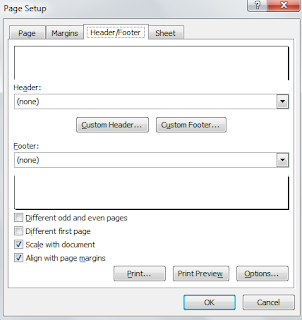

Comments
Post a Comment