Hello there.
I'm Michael Leng. Today, in my blog "Exceltip2day", I'm going to talk about:
How to use the "Fill Handle" to get the varies 6 results.
Tip Quiz
Do you think which ribbon tap will be used for escape from the header and hooter function?
What are the highlights you will learn from our article:
➤ The 6 methods of how to proceed and getting the returning result of an Excel.
➤ The figure shows all the step by step of the method.
In Excel, we are able to input data into the entire column that they are in the same standard respectively with just only a double click such as:
- Number {1, 2, 3, 4, 5, 6, 7, 8, 9, 10, 11...},
- Day {Sunday, Tuesday,. Monday},
- Month {January, February, March, ..December}
- Year {2000, 2001, 2002, 2003..}
- Year {2000, 2002, 2004, 2006..}
- Year {2001, 2003, 2005, 2007..}
- And more
And it’s pretty simple for handling such that the stated operation too.
It is not necessary for starting from cell 1. The beginning cell can be started at any cell where wanted to operate it.
Please have a look at an image attached for more ease understanding.
See methods step by step below:
Input a beginning data of your respective database into the first upper cell of a column. [Here is the number “1” in Cell “A1”]
This step, input a secondary database in the beneath cell as of the line above. [Number “2” in Cell “A2”]
Move a mouse pointer to a [Fill Handle], a very small square at the below right corner Cell “A2” and double-click on it.
Immediately, the future respective standard database is coming out in the cell A3, A4, A5, A6, A7,..until the ending cell of the column that must along to the next adjacent column too.
Anyhow, this task will work only the column next to the adjacent active cell(s) column. It means the connecting column with the cell(s) has data inside it through the column from top to down.
In case there is an empty cell; the blank cell which has no any data inside it, between all cells in the same column. The respective data that being auto-fill out will end up in the last cell in the column in which there is any non-active cell on the left or right column. Only clicking on the "Fill Handle" lower right corner the recent end cell that just it has been done.
After doing double click, once if the operation would stop at any cell again, keep doing double click on the "Fill Handle" repeatedly and again until your job is done.
Did you find this article useful?
Tip Answer
Link recommended👉 : Shortcut Keys How To Fixing Monitor Screen Accidentally 'Upside Down'Link recommended👉 : English Numbers In Words 1 to 1000000
Before I am about to say goodbye to you, I hope that what I have posted and shared with you today. They will be beneficial for you, your company, and any relevant.
If you love it, I will be happy. If you share this with your friends, I will be shiny.
I hope to receive any feedback from you guys. Because they will be such treasures--any error in this blog--for future improvement.
Thanks for reading.
Bye,
Posted by: Michael Leng
I've known, then I've grown.
See more articles:
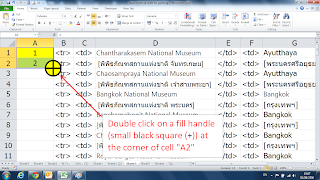
Good tricks. Thanks for your help and support the Excel users.
ReplyDelete