In Excel table with data entry, if you want to look for a value from a table array in the first column you refer to and get return an equivalent value in the same row from another column in the table array.
This case, suppose you will search for the data from the table array from the right column and returns data associate in the left column and the same row.
The formula to use is “VLOOKUP”
Formula Syntax
=VLOOKUP (lookup_value,table_array,col_index_num,range_lookup)
* Data in the table array (F column) have to be sorted by ascending order, otherwise, the return value may give an unexpected/incorrect value data.
Do you find this article useful?
See more other tips:
This case, suppose you will search for the data from the table array from the right column and returns data associate in the left column and the same row.
The formula to use is “VLOOKUP”
Formula Syntax
=VLOOKUP (lookup_value,table_array,col_index_num,range_lookup)
* Data in the table array (F column) have to be sorted by ascending order, otherwise, the return value may give an unexpected/incorrect value data.
Do you find this article useful?
See more other tips:
- Formula “LOOK UP - Array Form” Automatically Looks Approximate Match Values First Row/Column
- Formula “LOOK UP” For Using Approximate Match Values Sorted Ascending Order In a List
- Method of Extract the Specified Characters from the End of Text String Content
- Learn Thai Free Online [LTFO] | Michael Leng
- Just Sing Along Blog | Song Lyrics In English-Thai Language
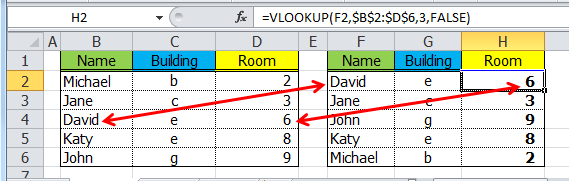
Comments
Post a Comment